Click on the home menu icon to access project options and settings.
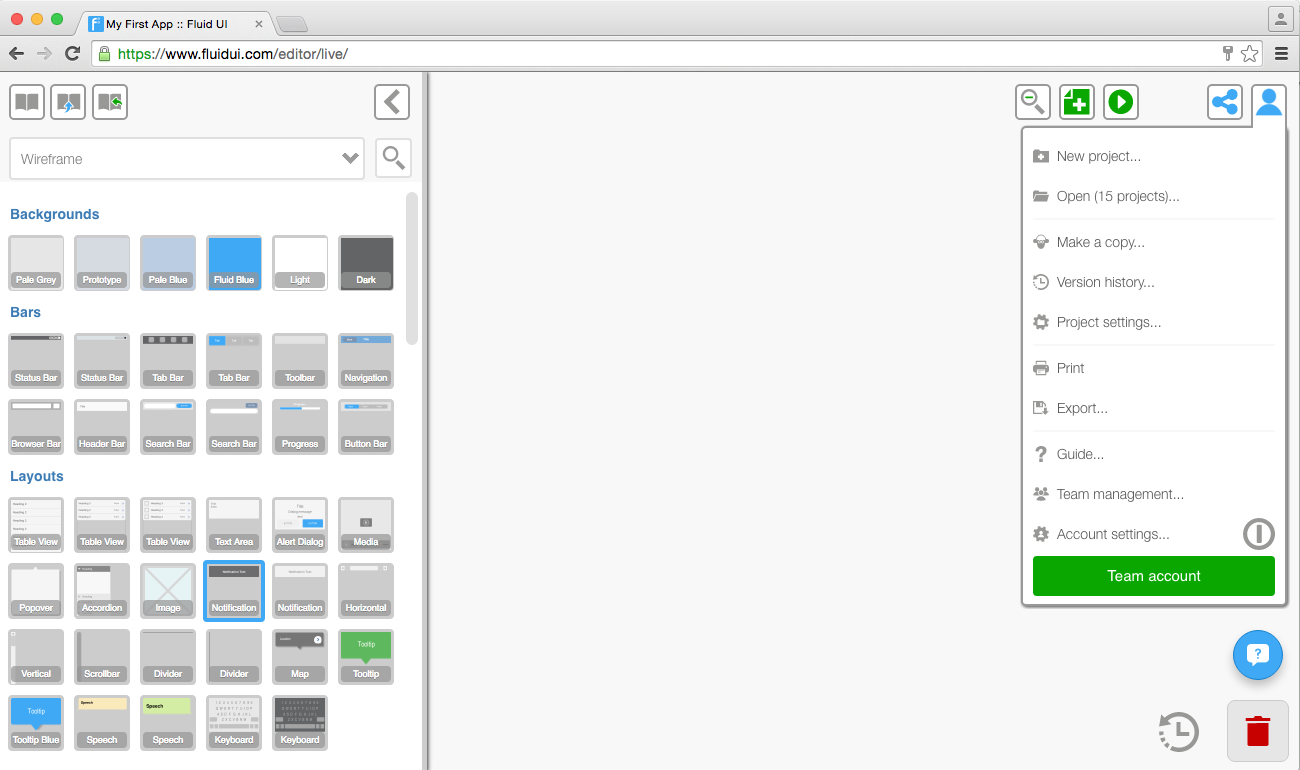
From here you can:
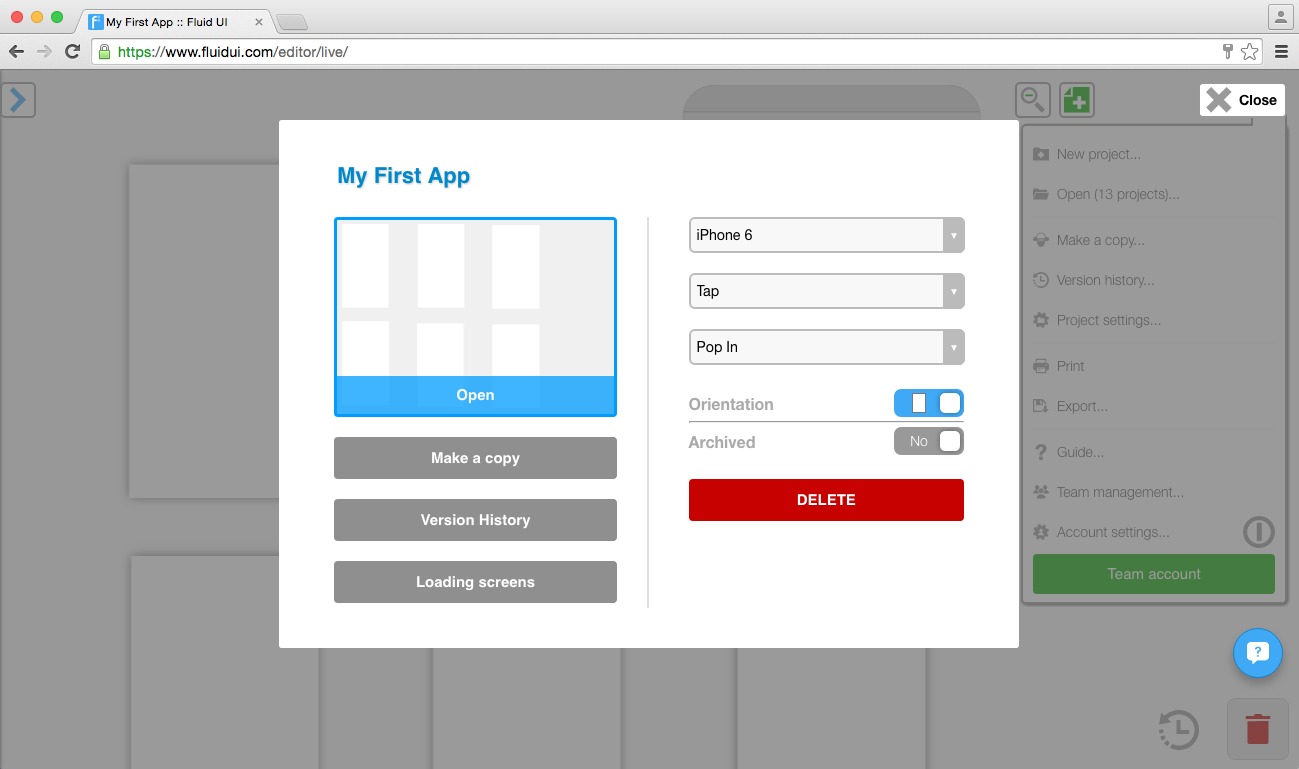
Use project settings to:
All of the common phone resolutions are listed, as well as several desktop/browser resolutions.
Scroll to the end of the device options to find the custom screen size options. You can add in your own height and width here.
Selecting the correct resolution for the device you will be testing on will dramatically improve the quality and speed of the prototype.
You can choose the orientation for the app you are designing.
Set the transition and gesture you want to have in your app. This will mean that each new link you create will automatically be set to the default transition and gesture you have chosen.
You can also change the gestures and transitions for individual links:
Changing gestures and transitions for individual links