Link your pages together to create realistic flows for your apps.
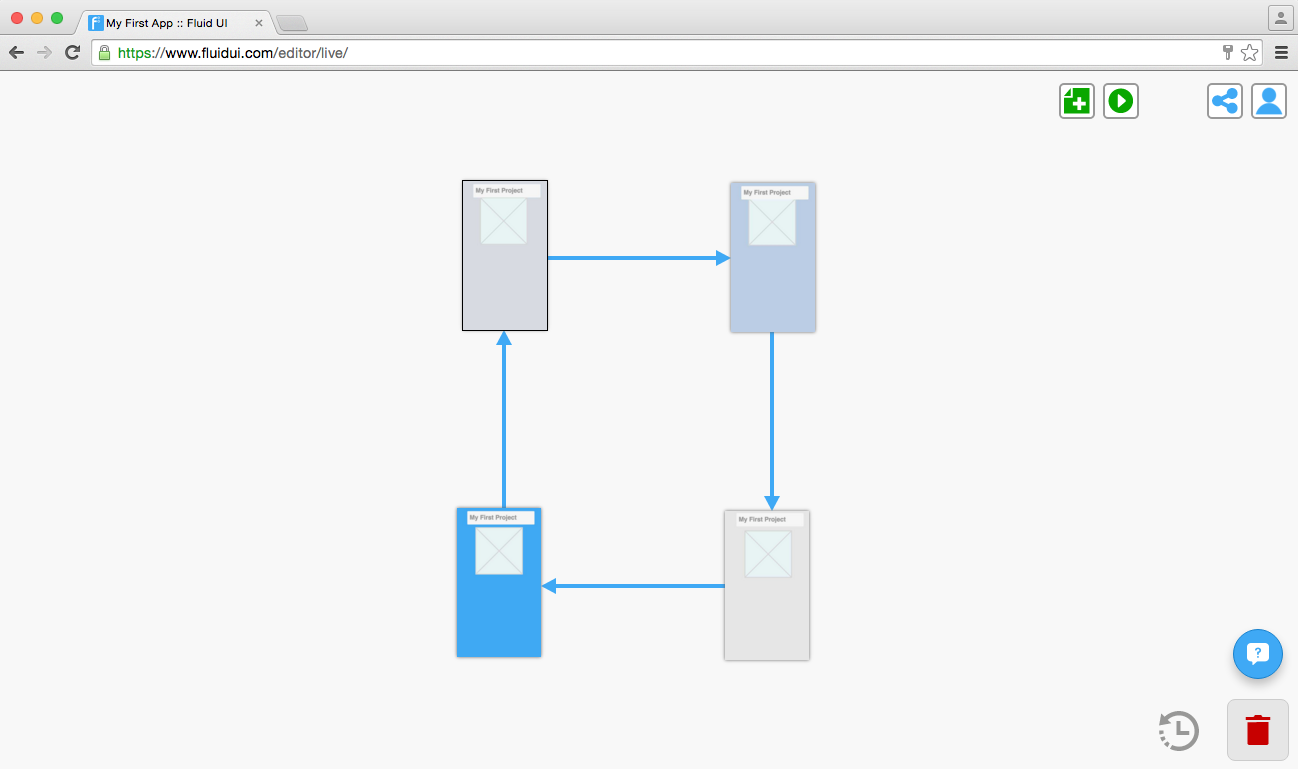
Select any widget or hotspot and click the blue ‘link’ icon on the right hand side of the page menu.
The screen will zoom out and you can drop the link onto another page, or on one of the buttons that appear to the right of the editor, these include: new, clone, start page, previous page and URL. This will create a link and link automatically to the chosen destination.
Hover over a link to reveal the link’s gestures and transitions menu.
Setting gestures and transitions
Tip: To delete a link, click on the widget the link is connected to and you will see the link settings button in the tool bar, click on this and you’ll find a bin to delete the link.
Chrome is recommended for use with Fluid UI. Firefox and Safari will work but there may be issues. Internet Explorer is not compatible. More info
If you decide to upgrade to a different plan, please let us know via email or our in app chat so we can help arrange the refund for you. More info
Control-z (command-z on mac) will undo any action you take. Use timeline review or version history to restore an older version of your project. More info
Fluid does not delete any projects for accounts that have been accessed in the preceding year. Here are some common ways to recover your project. More info
Double click to edit the text in a widget in Fluid UI. Use the widget menu to edit the color, size or font of the text you have selected. More info
Increasing the page width or height in the page menu will automatically cause any pages to scroll (horizontally, vertically or both) when you preview. More info
You can set any page in your prototype to the start page by focusing on that page and clicking the "Start page" switch in the page settings menu. More info
We talk briefly about how to get your prototype from prototype to complete. More info
Once you have a solo account or higher you can add images by dragging them into your browser window. They will show in the uploads tab of your library. More info
Fluid UI saves your project locally and on our servers automatically all the time. You can review and restore any version from the version history. More info
No, you don’t need to know any coding to use Fluid UI. It is a concept tool getting your ideas out of your head and into your users hands for review More info
Select any widget and click the blue "link" icon from the widget menu. The link will be added when you click another page or "new page". More info
Not yet, but it's something on our roadmap. Fluid UI is for prototyping and concept validation - for getting your app developed quicker and with less risk. More info
Hover over the link until the link menu appears. Open the menu and click delete. (note: Close pages may obscure the menu - you may need to move them apart) More info
The other libraries will be unlocked once you have a paid account. The free account allows you access to the wireframe library only. More info